Objective
The KSU Advisor Favorites allows advisors to remove advising holds from the My Advisees list.
Audience
Environment
Procedure
The KSU Advisor Favorites allows advisors to remove advising holds from the My Advisees list.
Note: This mechanism is for advising holds only, other service indicators need to be managed using the Service Indicator tools in KSIS.
Click here to watch
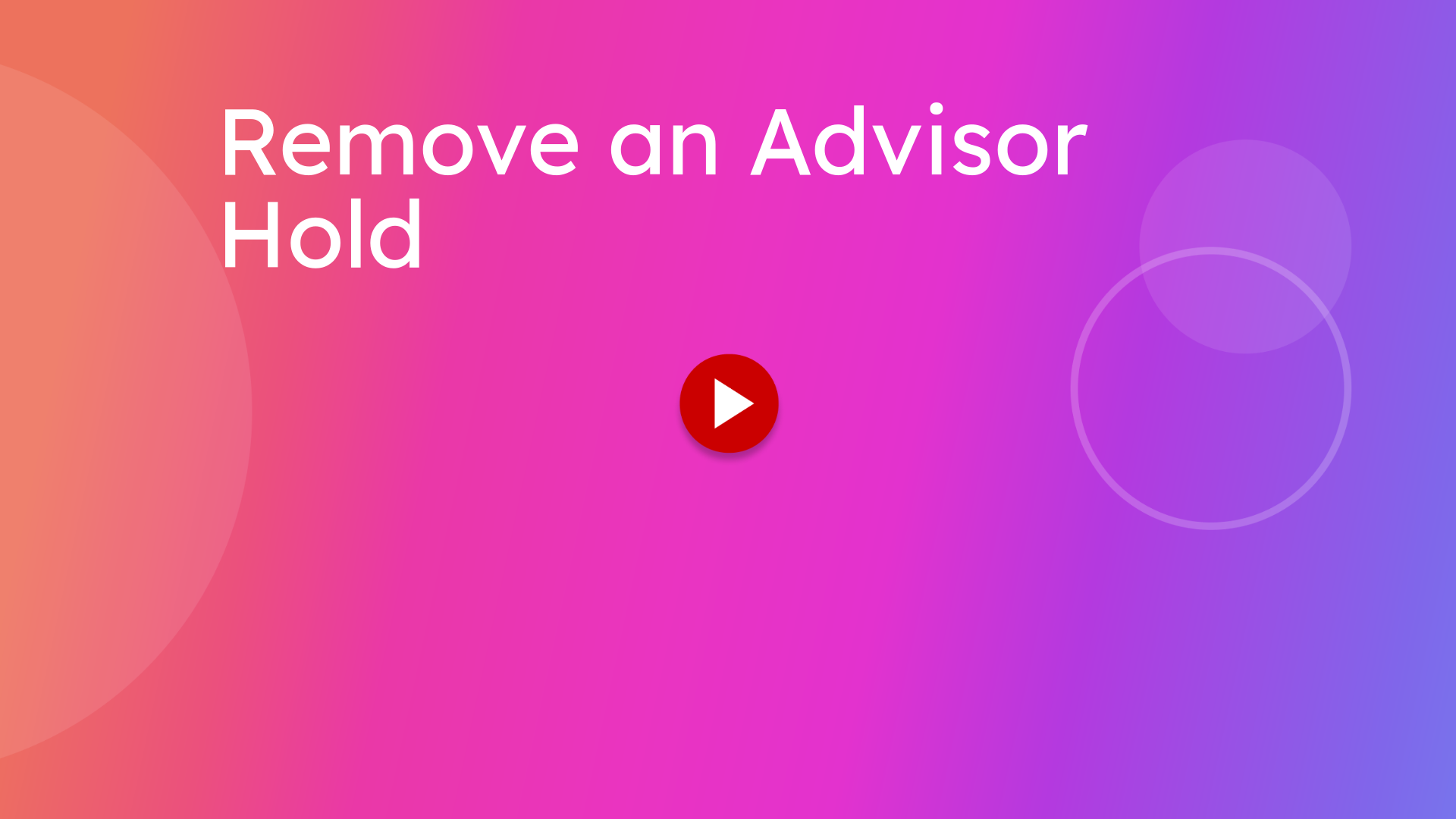
This guide will walk you through the process of removing an Advisor Hold in KSIS.
1. Introduction
Log into KSIS.
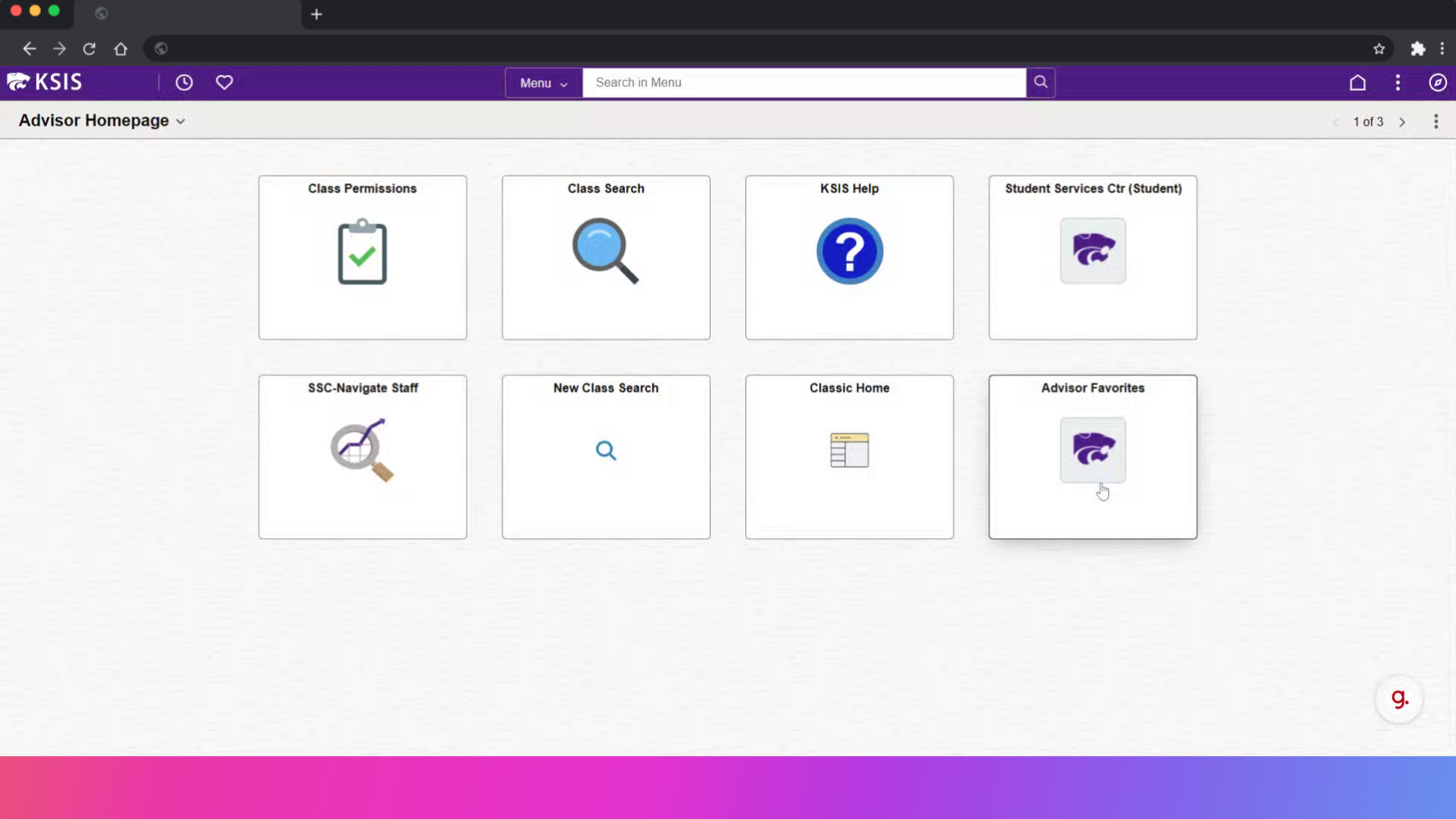
2. Click here
Open Advisor Favorites.
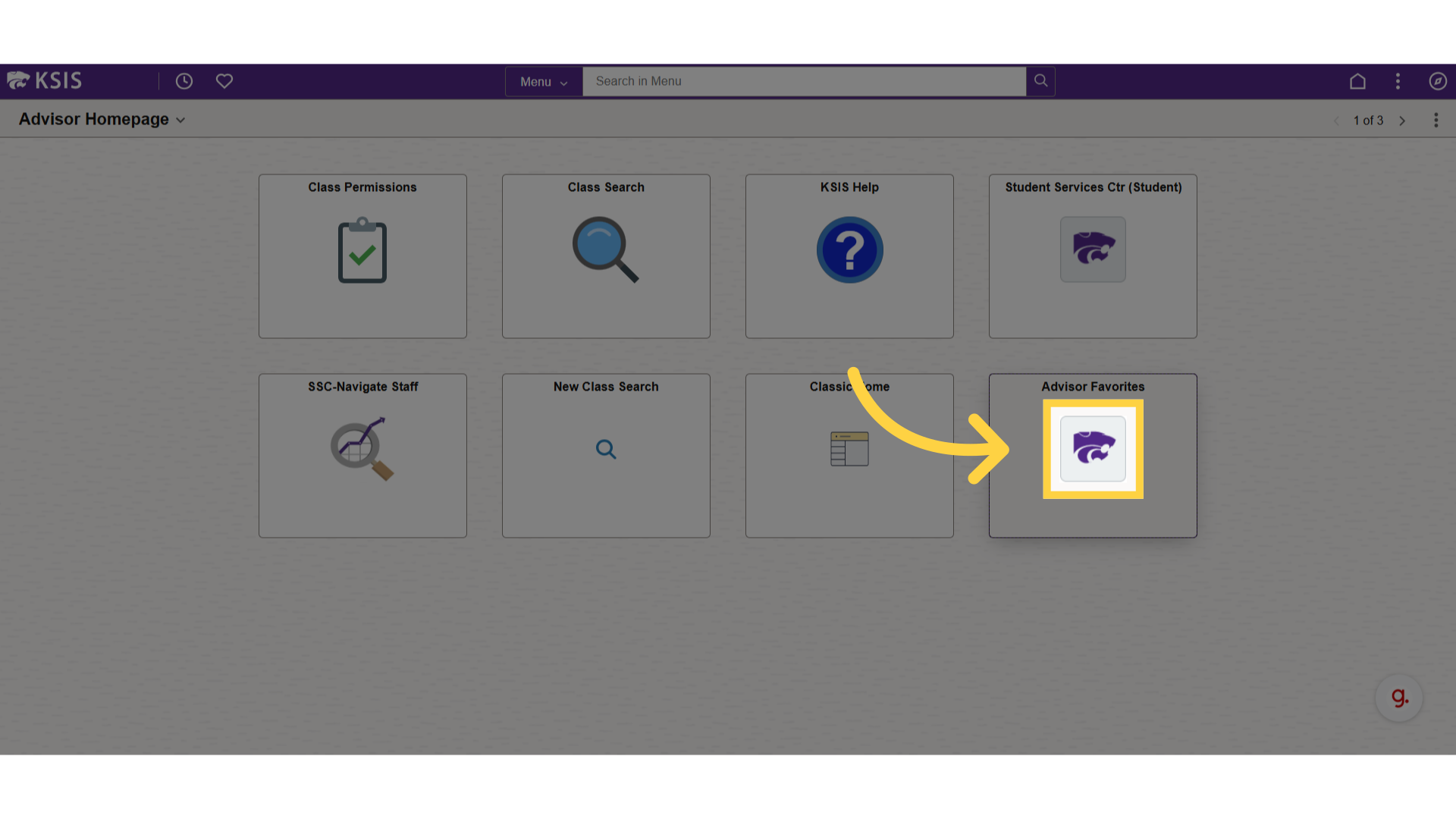
3. Click here
Click on the "A" to remove the hold.
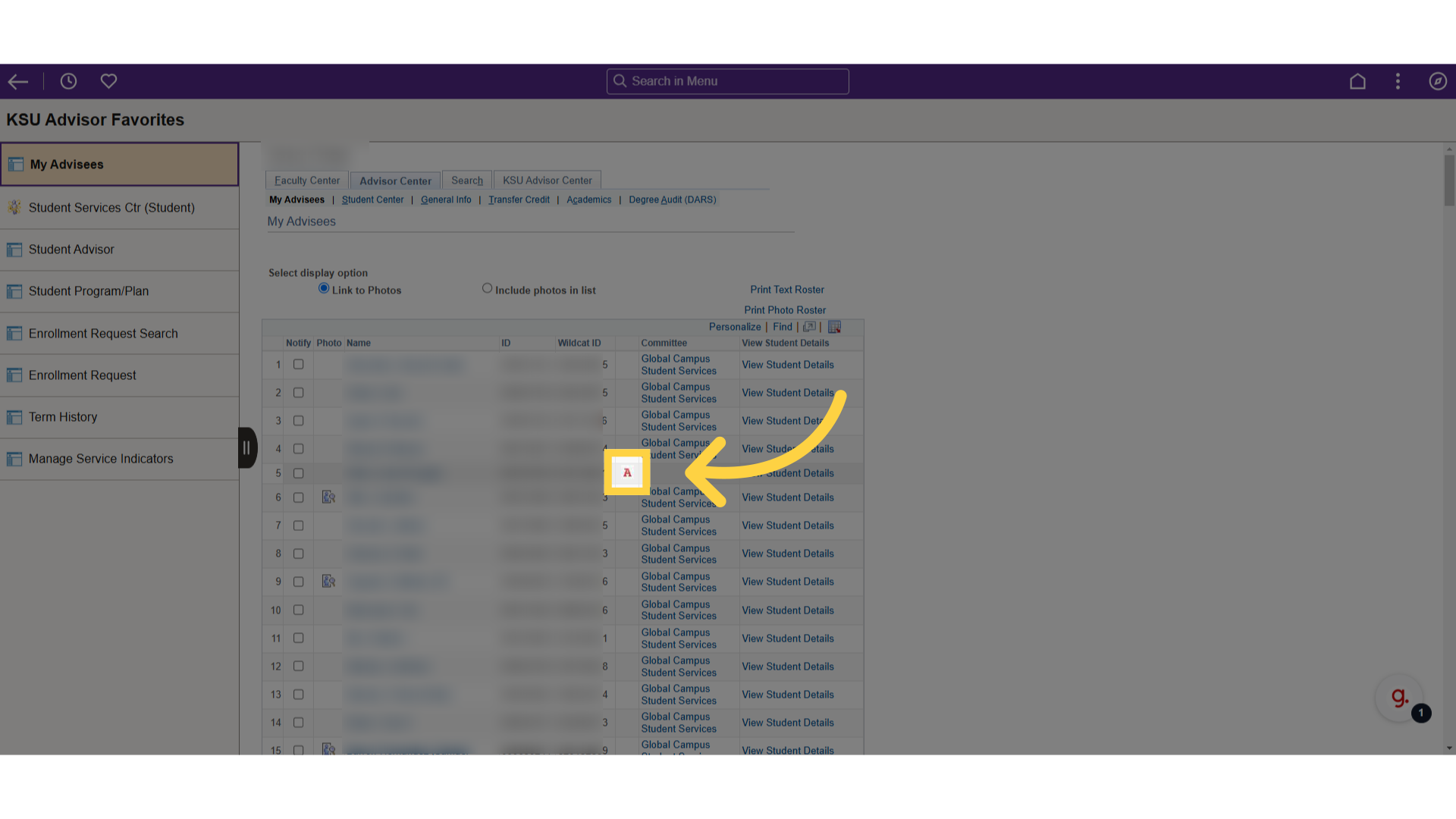
4. Or Click "View Student Details"
The hold can also be removed from within the student services center.
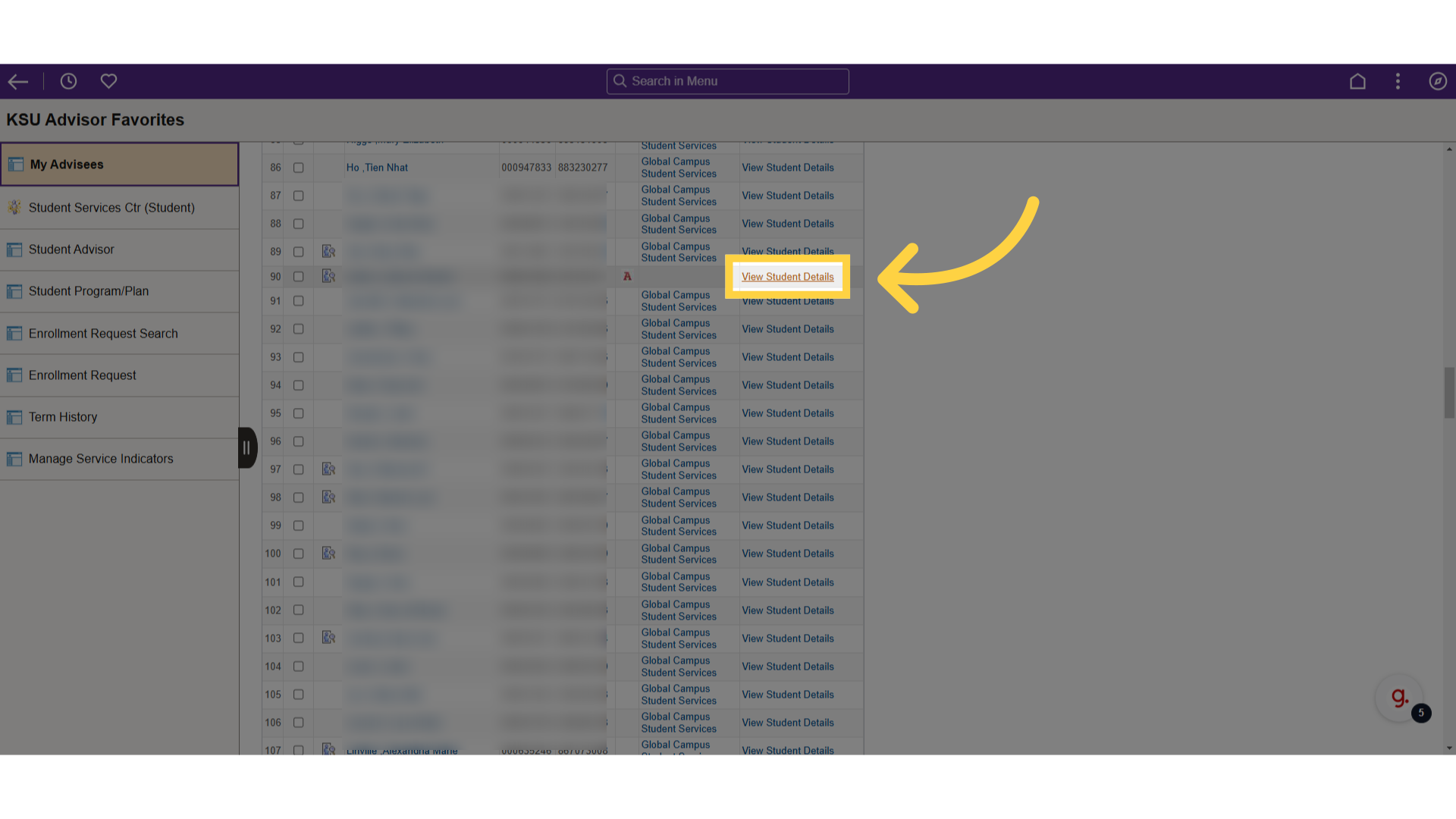
5. Click here
Click on the "A" to remove the hold.
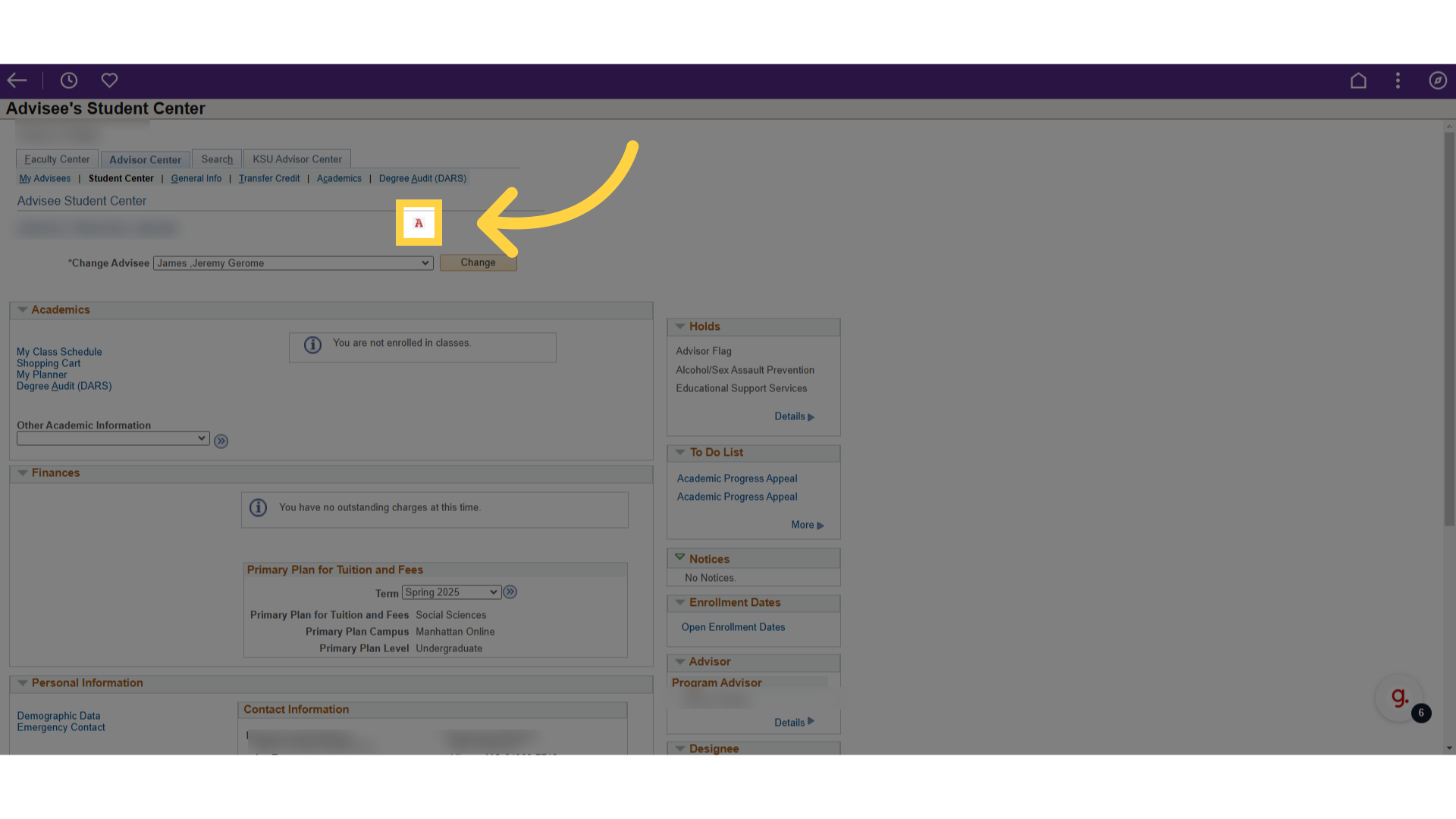
The guide covered the steps required to remove an Advisor Hold in KSIS.
Powered by guidde