Objective
Advisors can access the enrollment request history of a student in Advisor Favorites.
Audience
Environment
Procedure
Click here to watch
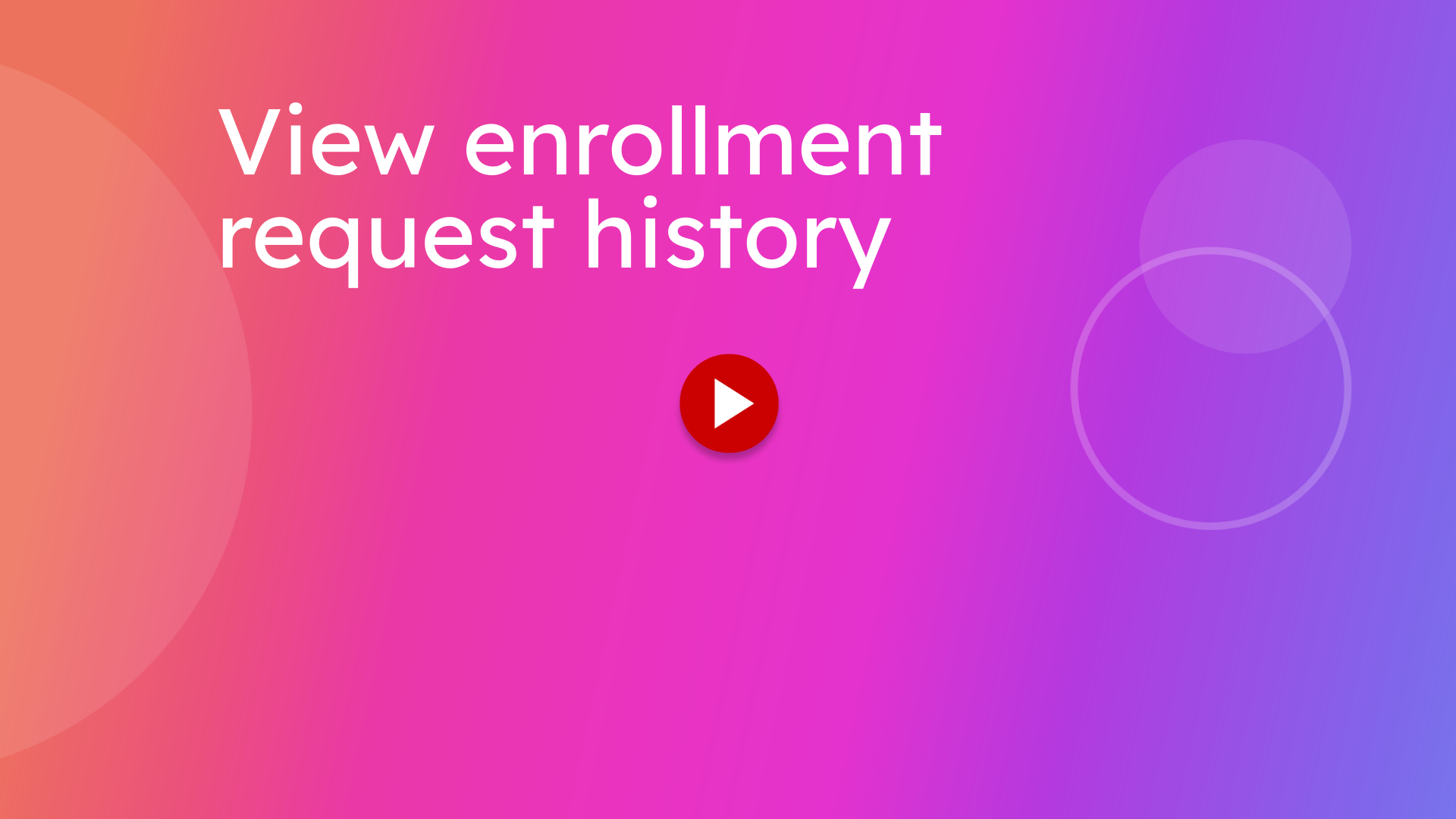
This guide will provide steps to view a student's enrollment request history in KSIS.
1. Sign into KSIS
Sign into KSIS
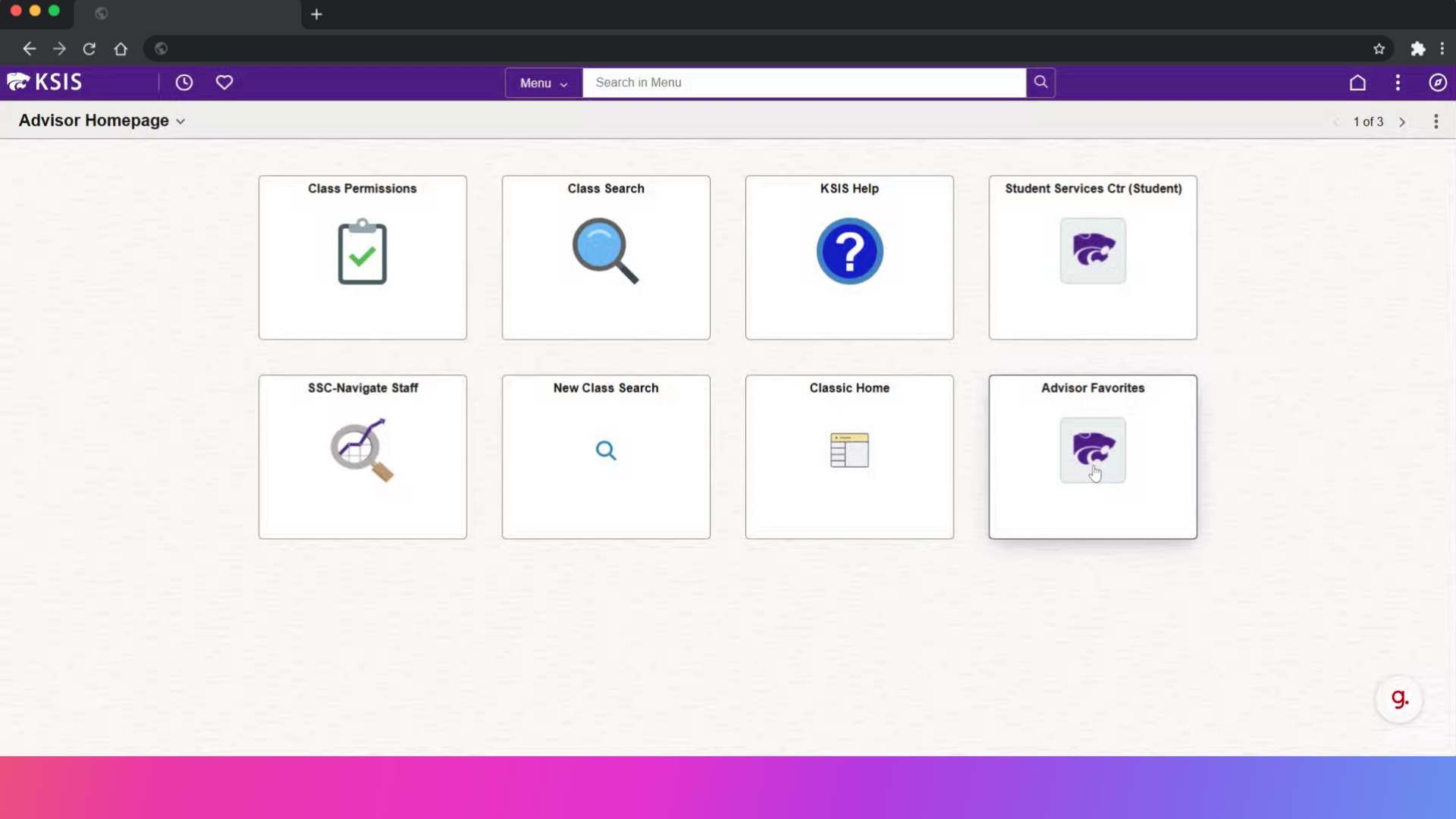
2. Click here
Open Advisor Favorites

3. Click "Enrollment Request Search"
Access the enrollment request search feature.
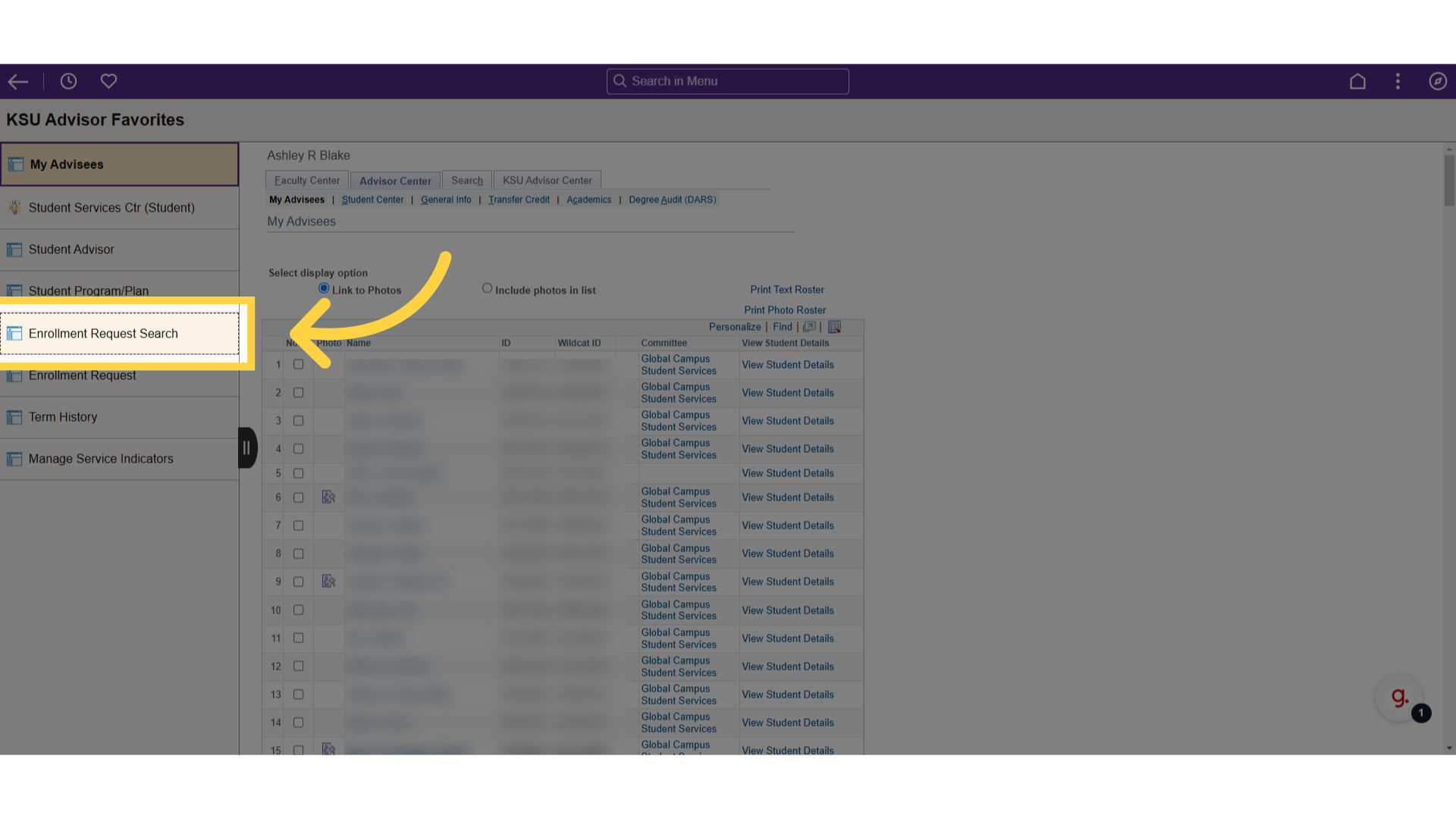
4. Click "Search"
Initiate the search process.

5. Click here
Select the term.
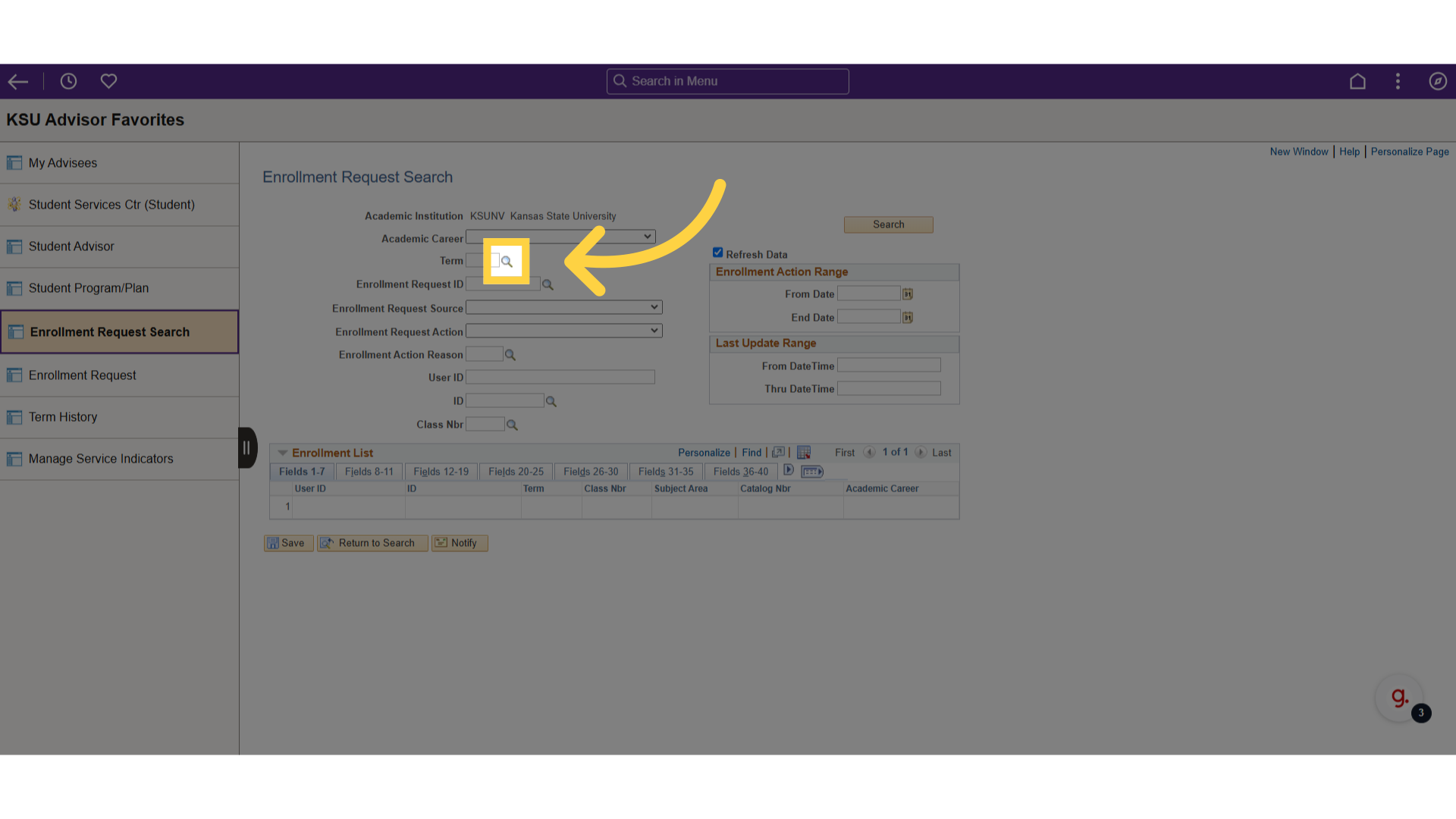
6. Click here
Lookup the student.
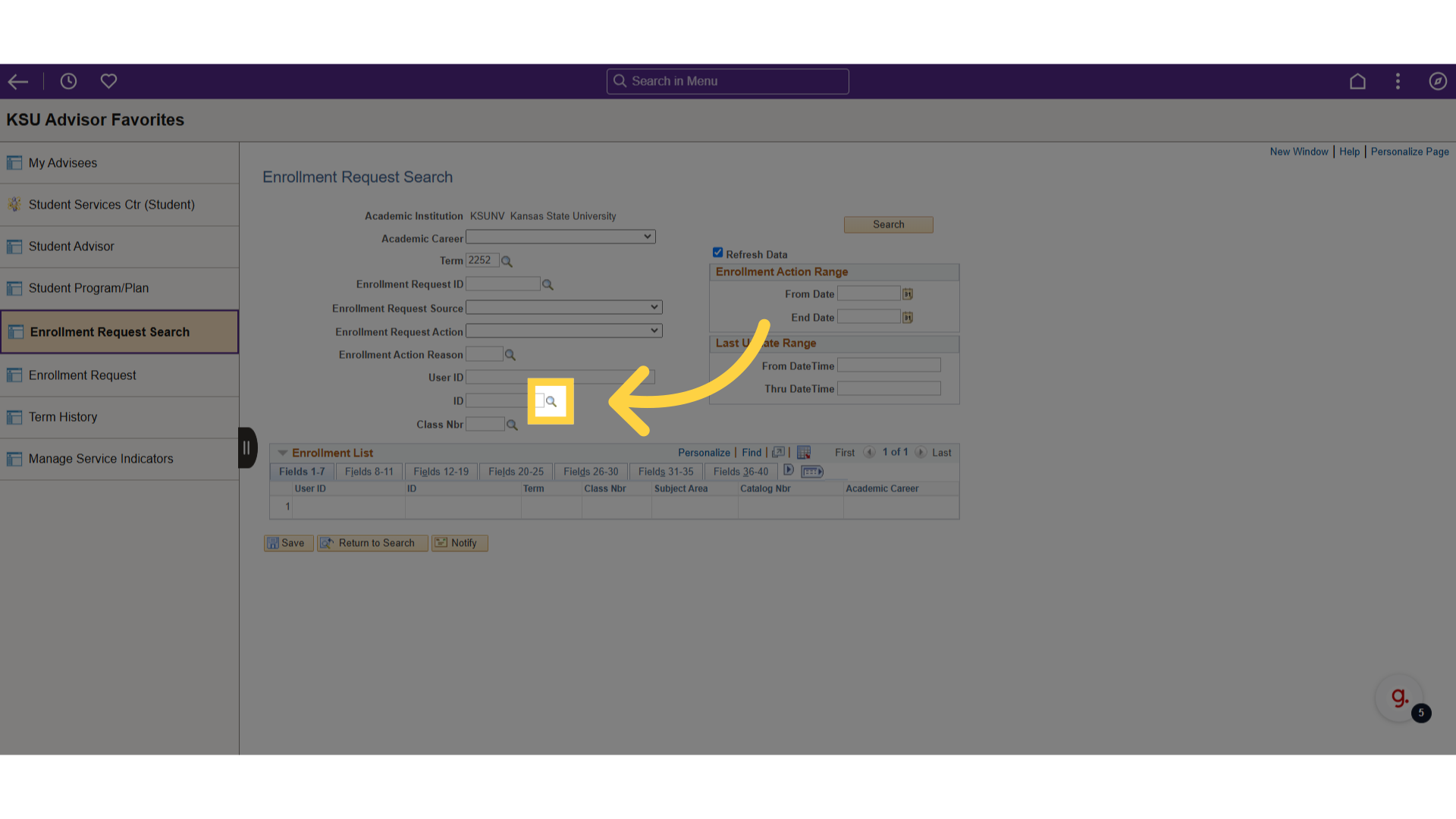
7. Select an "Academic Career"
Choose the respective category.
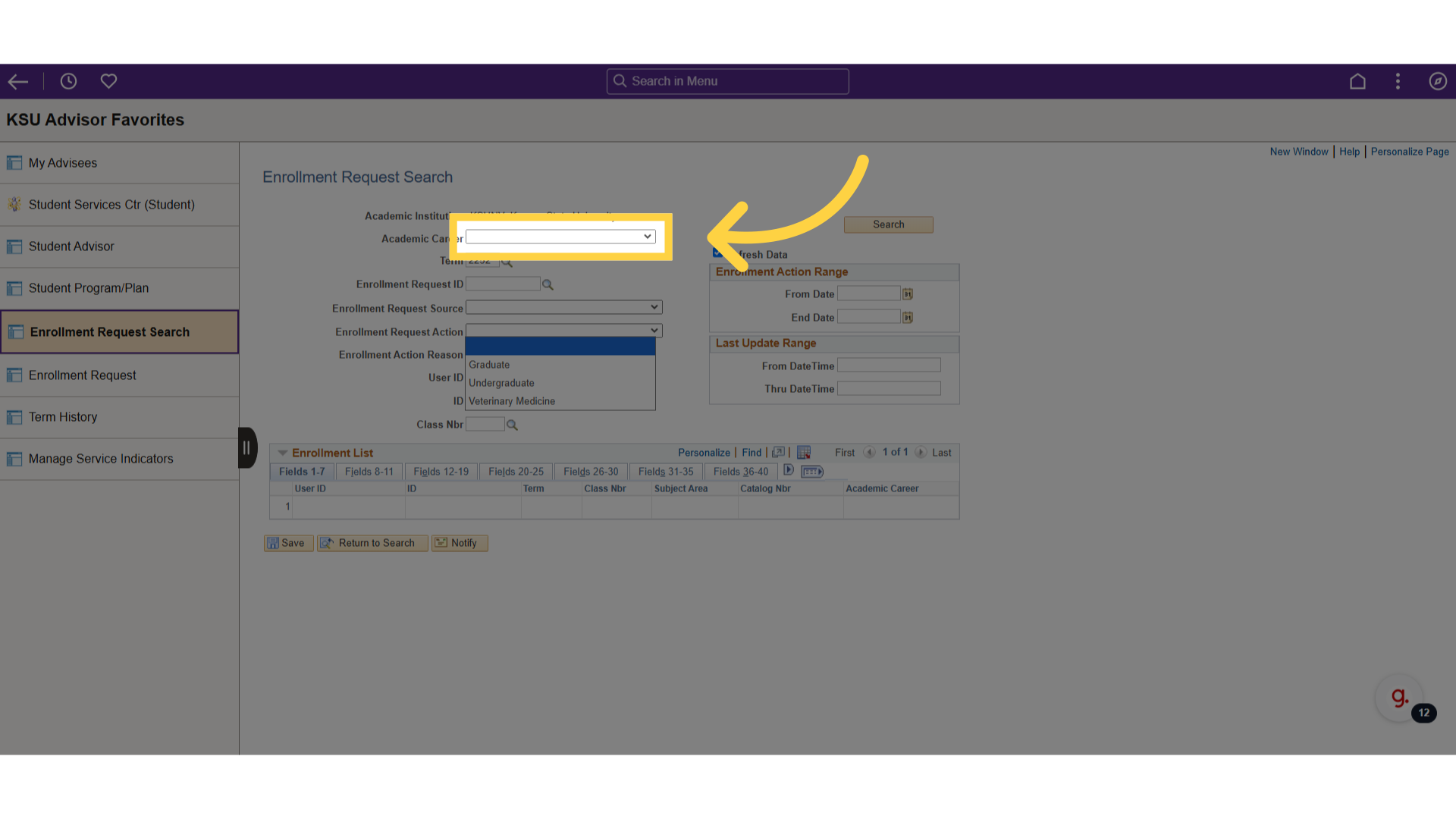
8. Click "Search"
Initiate the search process.
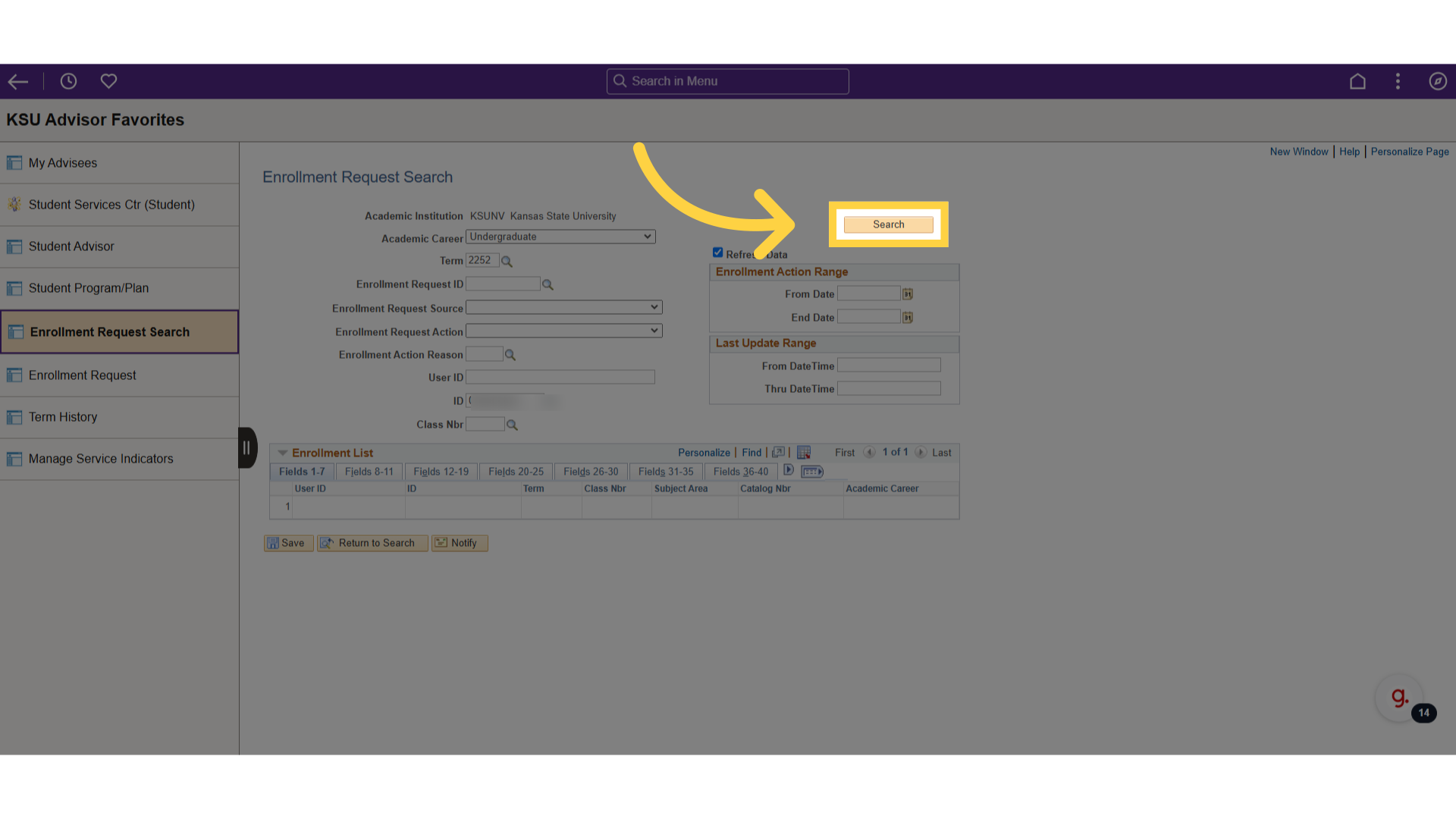
9. Click here
Click here to expand columns.
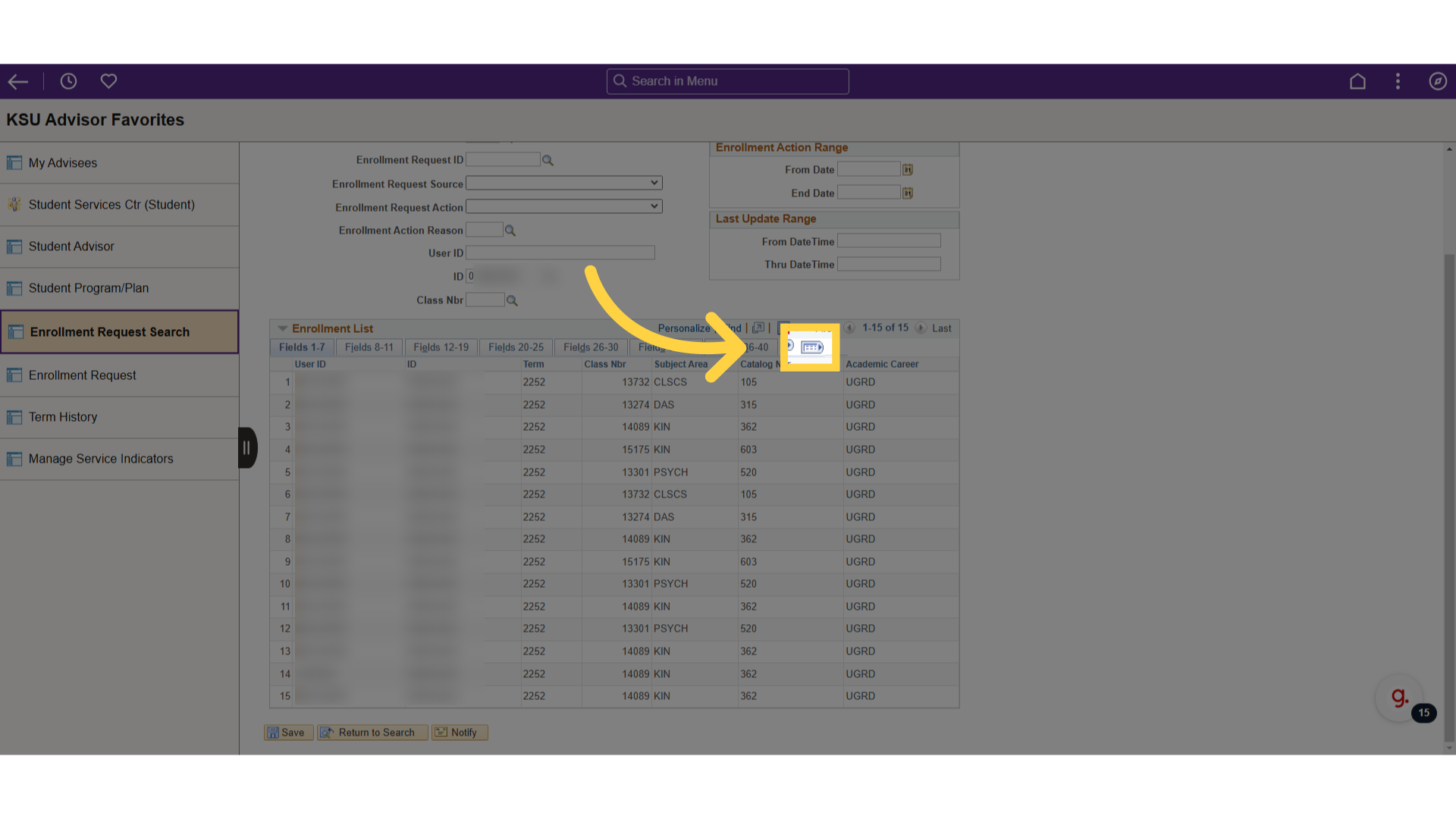
10. Date and request action
See what action the student attempted and the date and time.
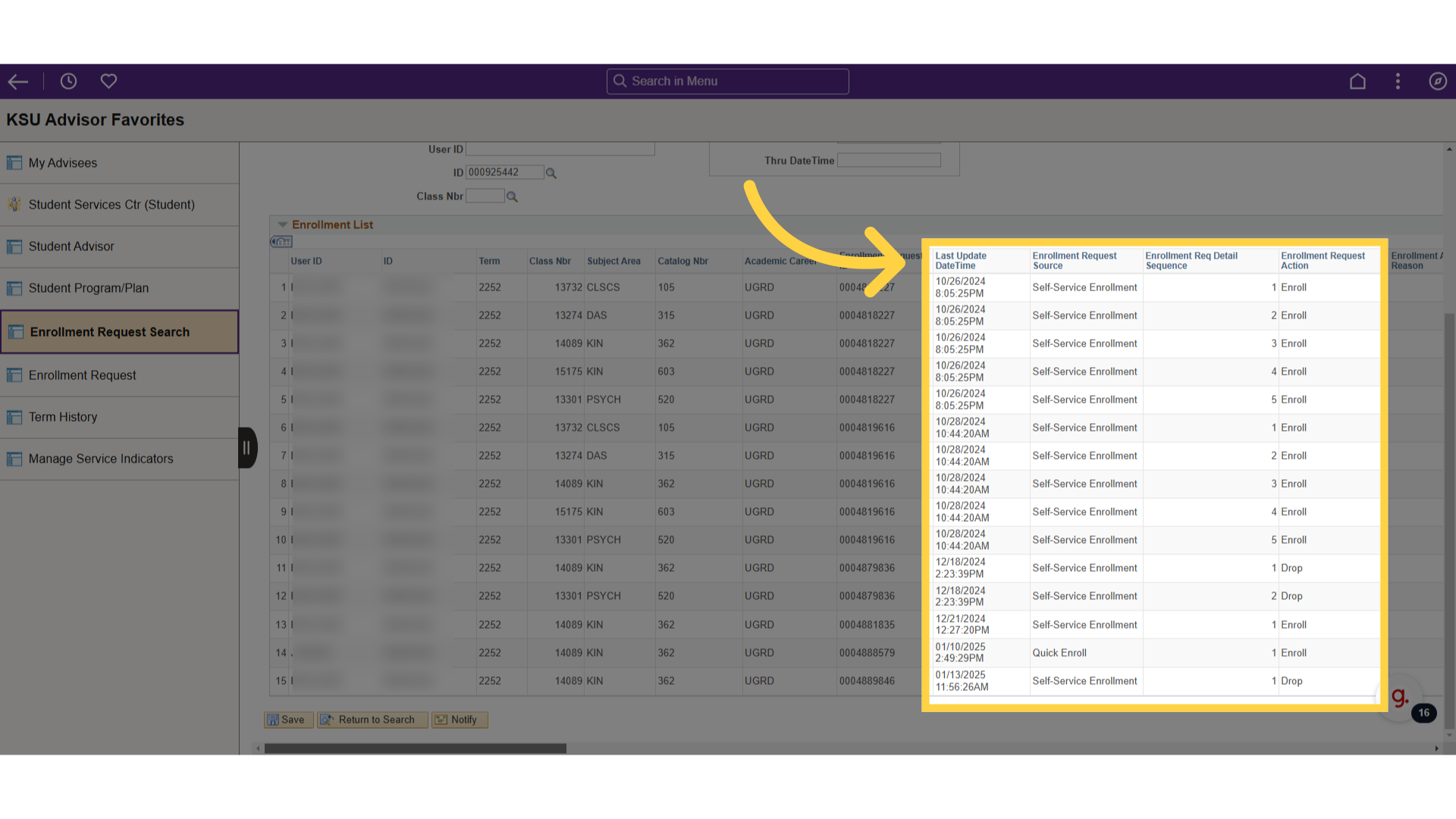
11. See Enrollment Request ID
Each set of transactions has a different enrolment request ID affiliated with it.
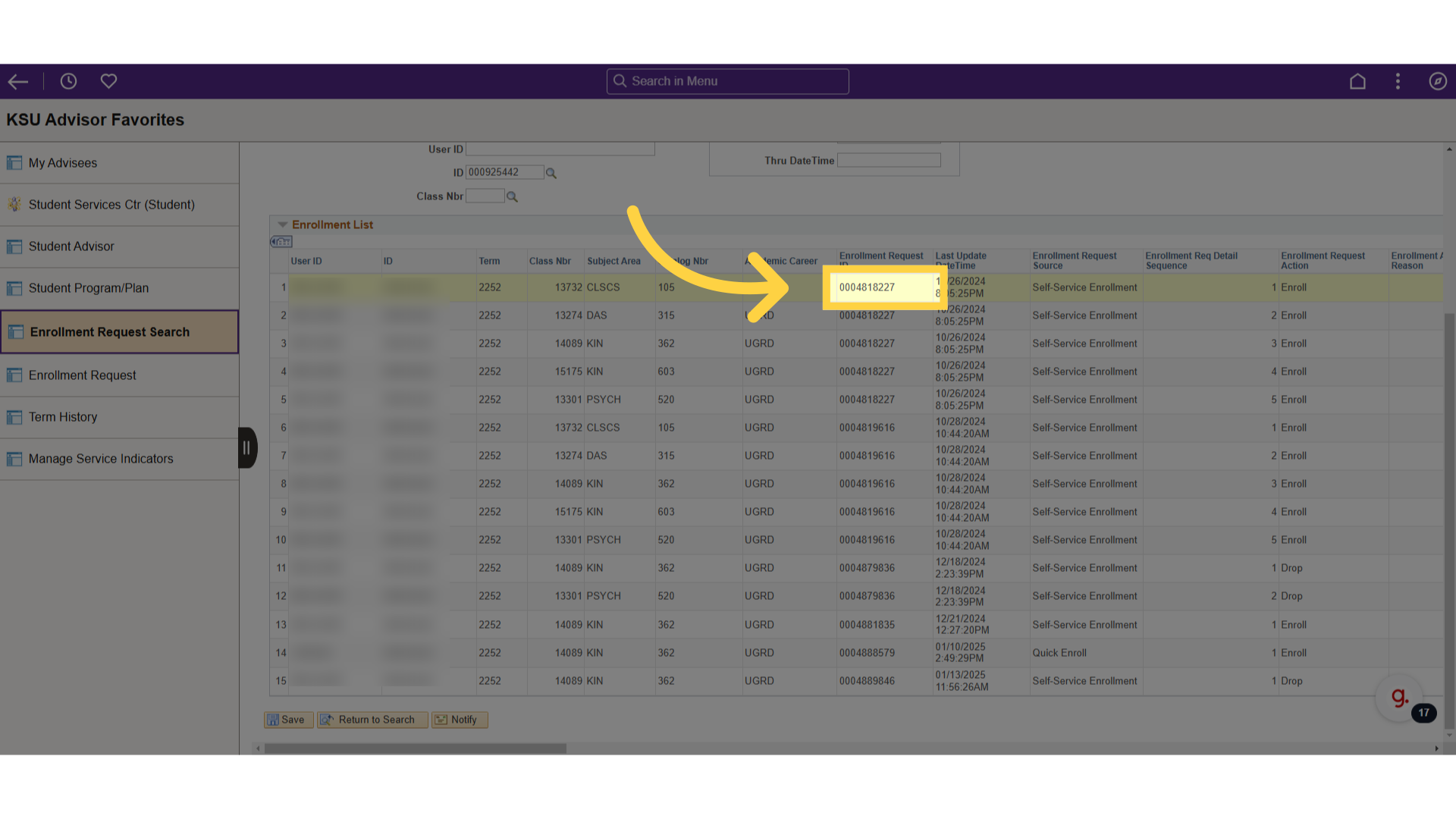
12. Copy Enrollment Request ID
For more details, copy the enrollment request ID number.
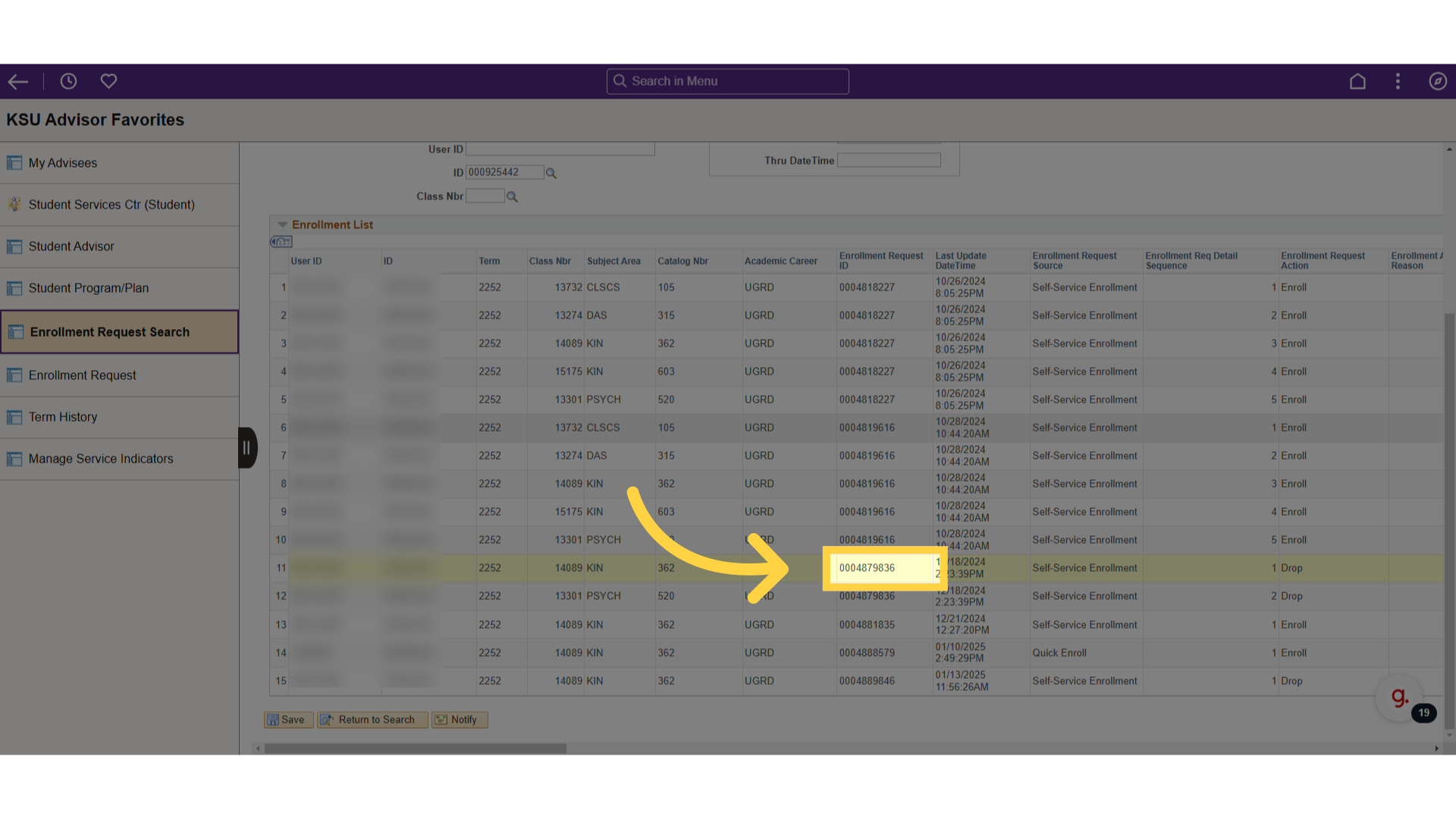
13. Click "Enrollment Request"
Access the enrollment request section.
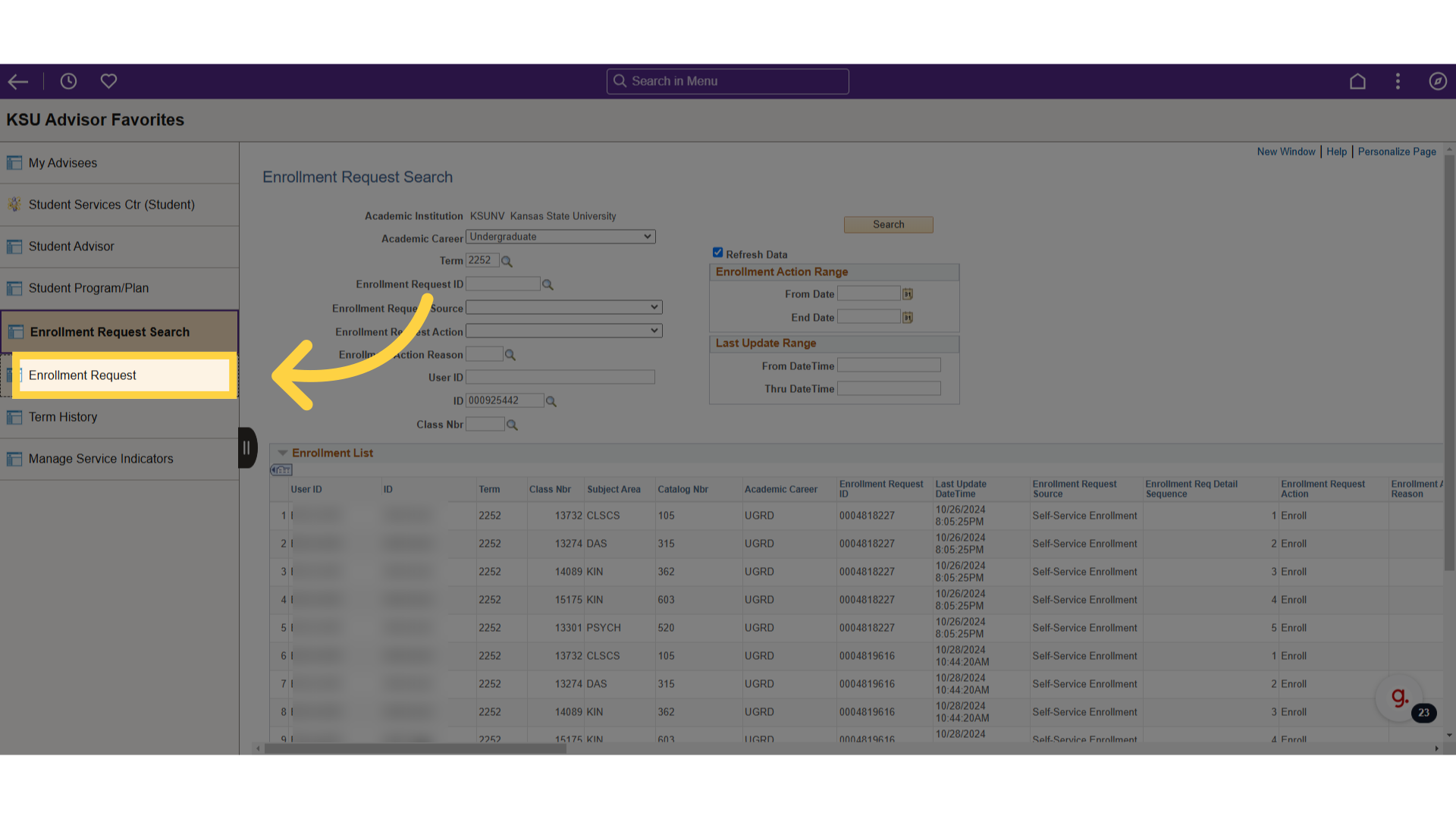
14. Paste "Enrollment Request ID"
Paste the enrollment request ID.
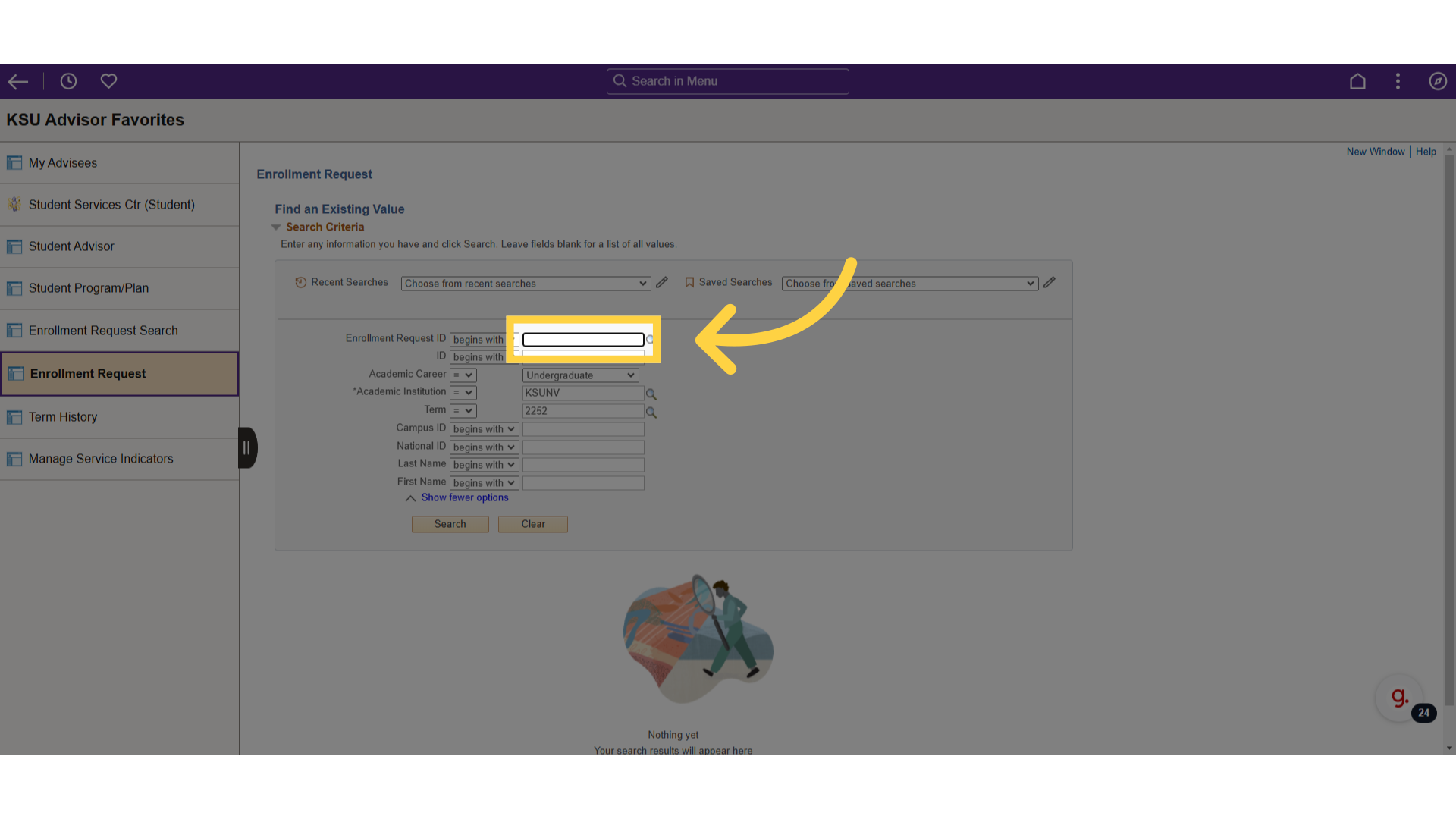
15. Click "Search"
Initiate the search process.

16. Click "View All"
View all requests made within that one transaction.

17. Use "Enrollment Request" without "Enrollment Request ID" to view details for full history
Use the enrollment request page from the start, without an enrollment request ID, to view details for the student's full enrollment history.
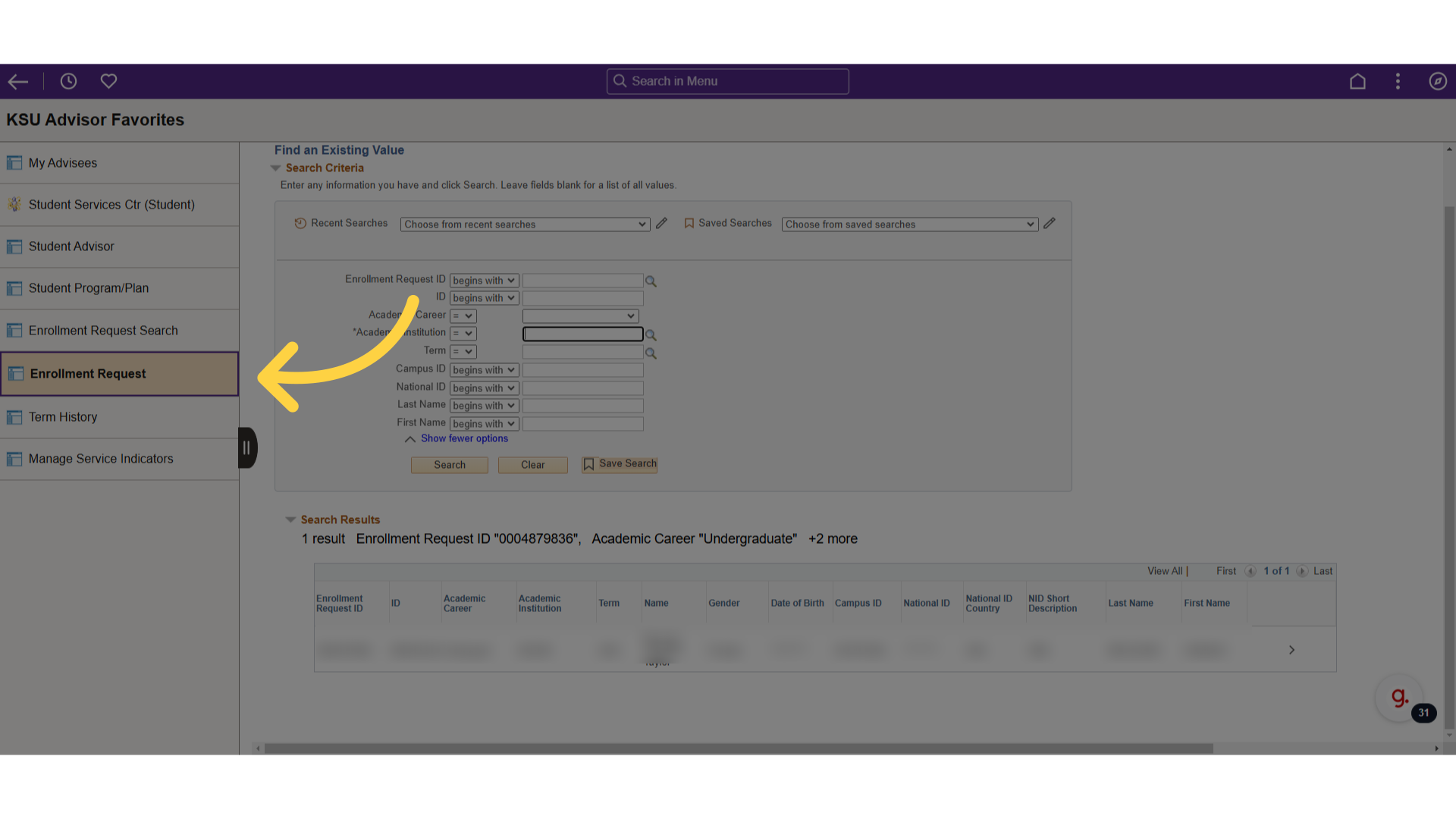
18. Select Academic Institution and enter the student's name
For this information, select the Academic Institution and enter the student's name.
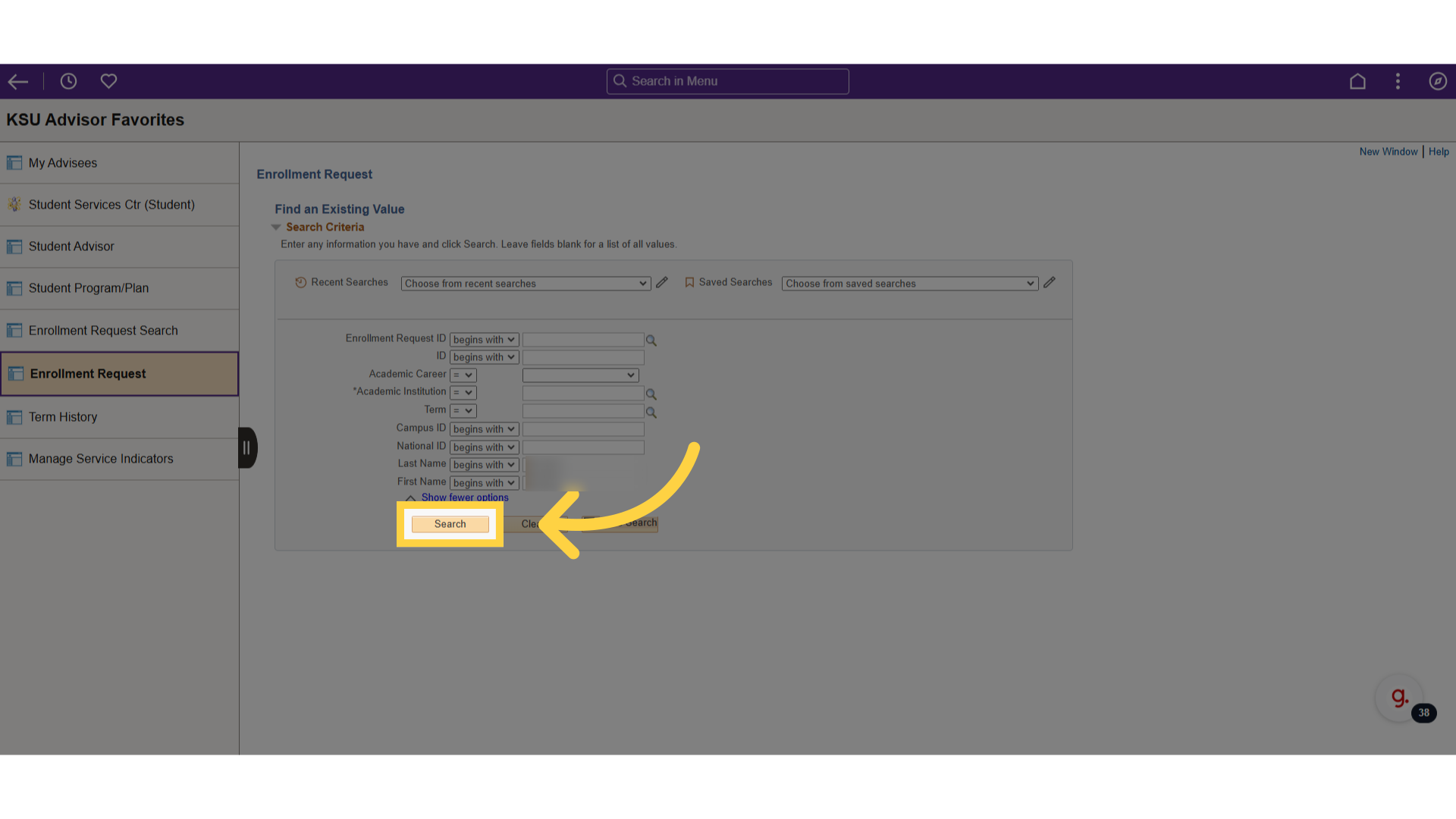
19. Click "Term" to sort
Click on Term to sort the column.
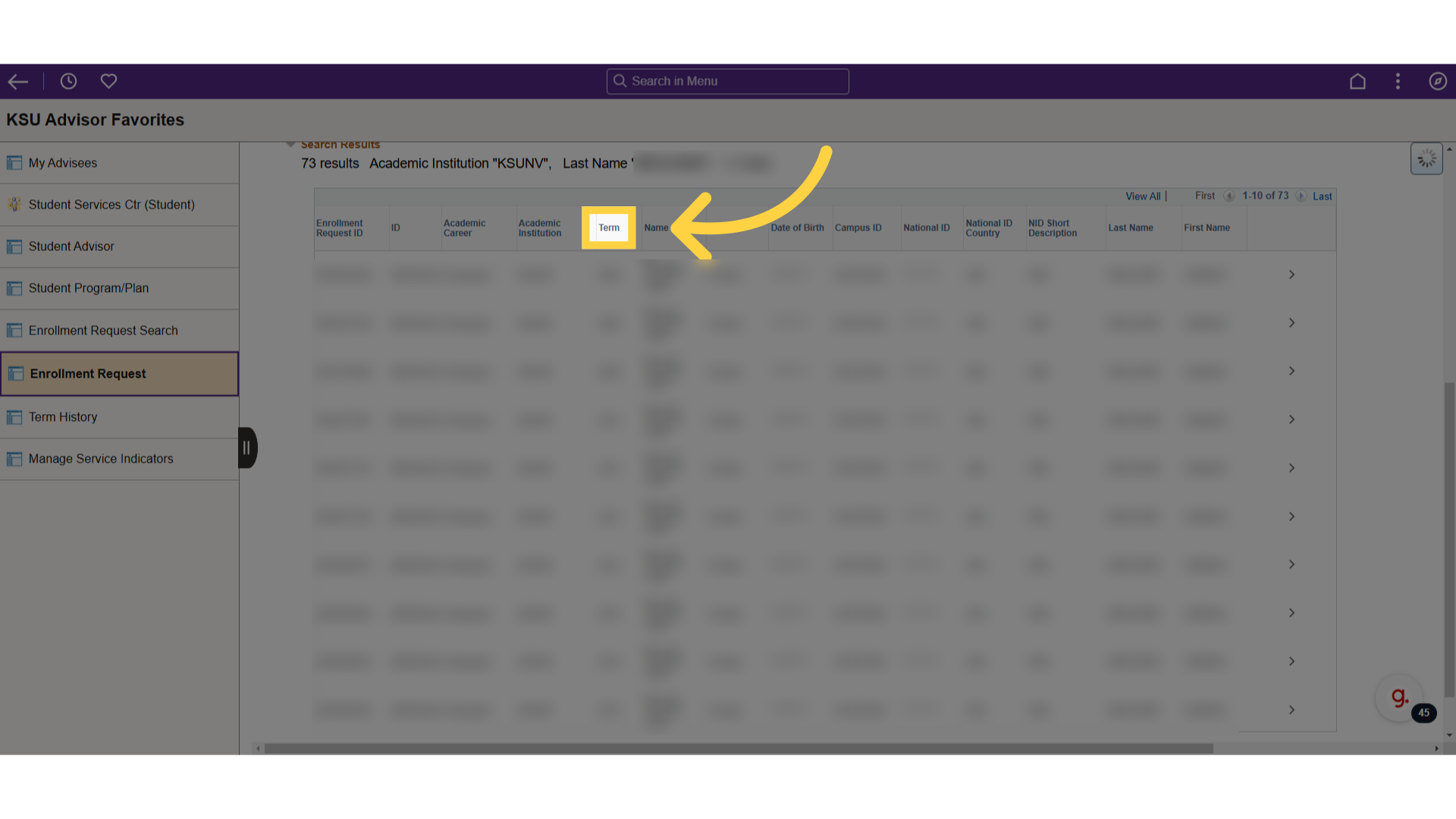
20. Select row to open details
Select a row to open details.

21. Scroll to bottom
The enrollment request details are located at the bottom.
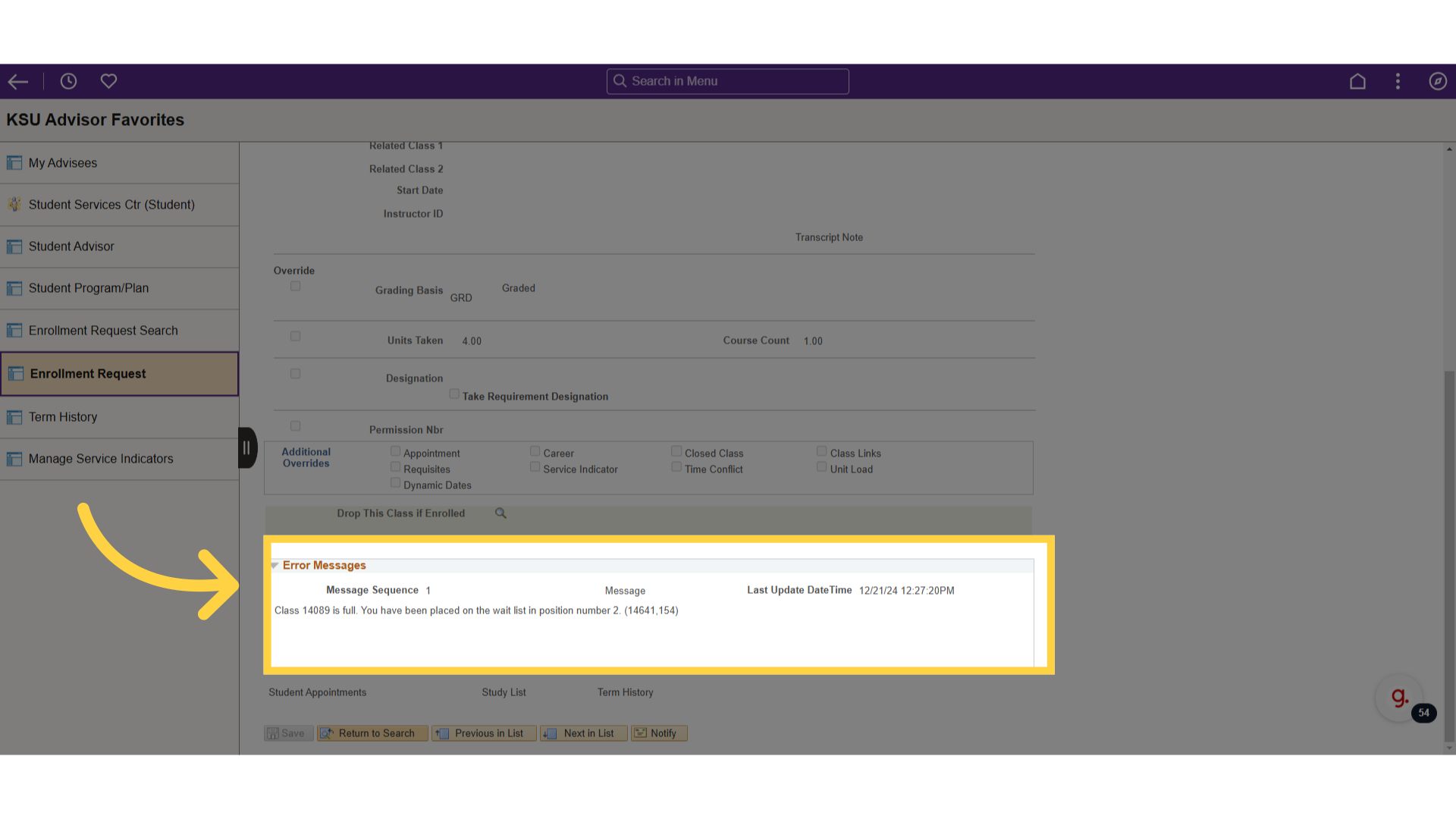
22. Click "Return to Search"
Navigate back to the search page.
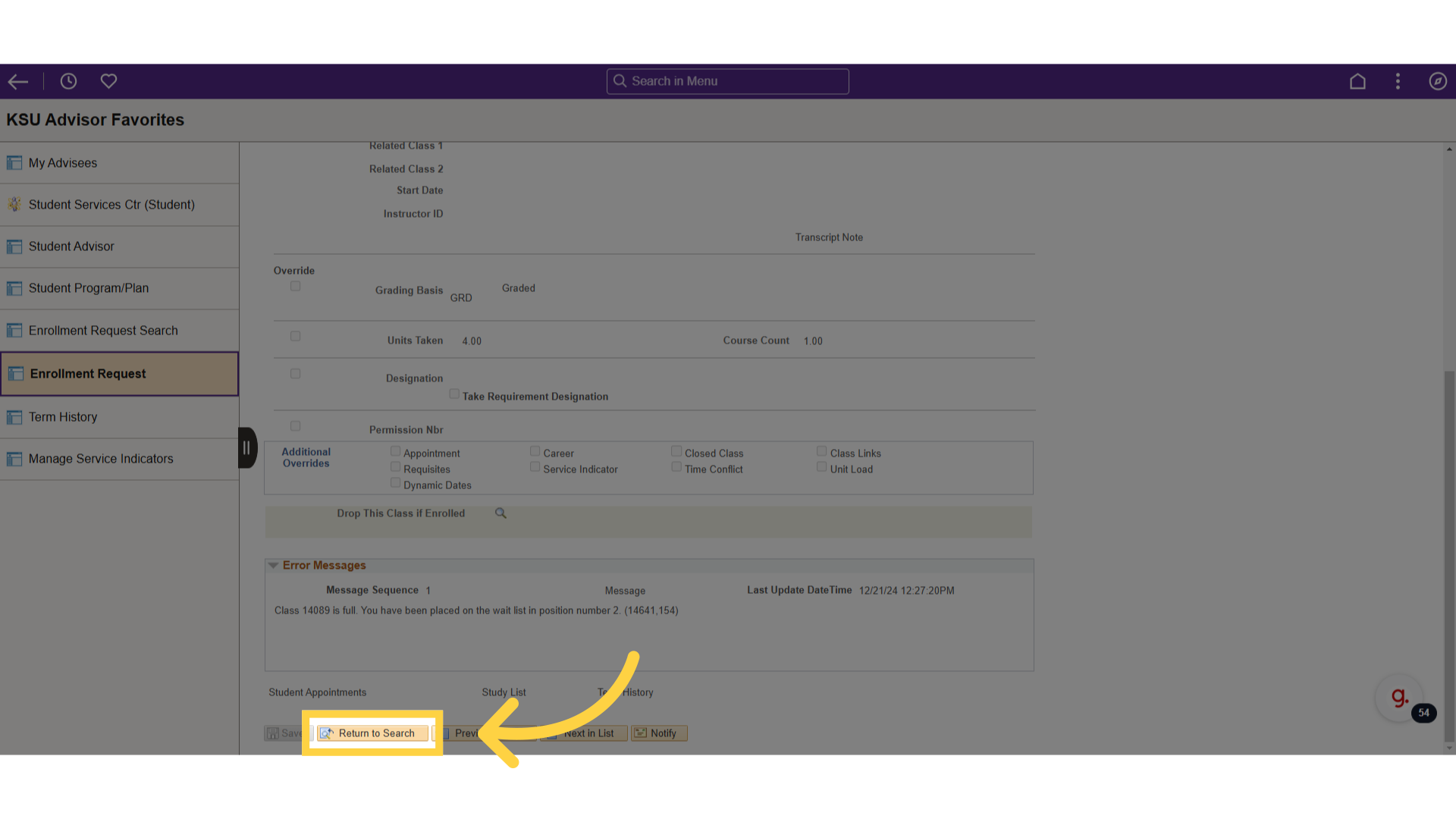
The guide covered steps to locating enrollment request history and details for students in KSIS.
Powered by guidde